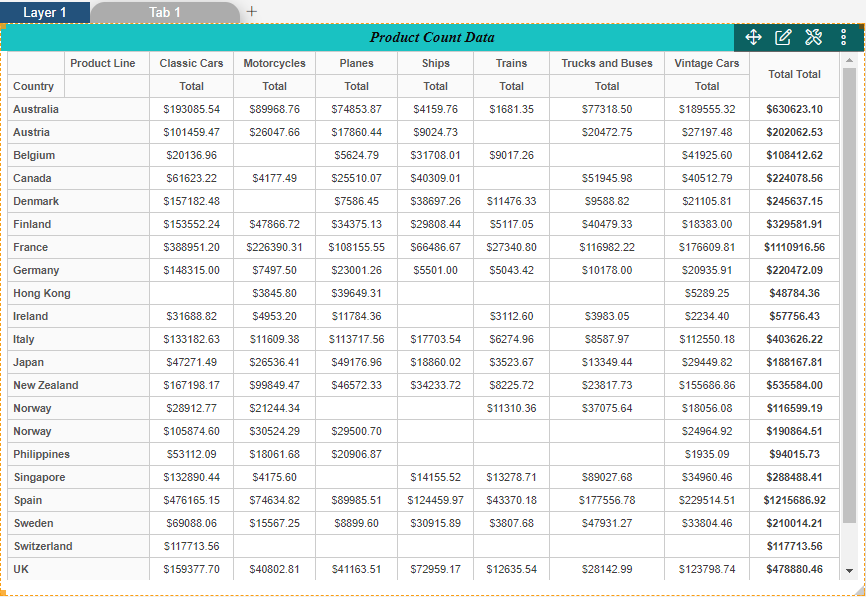Pivot Widget Settings
Pivot Widget Settings: This video contains how to change settings of Pivot widget.
tip
Only users with Dashboard privilege have access to this section!
Read 5 minutes tutorial here.
Click on hamburger icon.
Click on (+) icon, from dashboard tab.
The Edit menu box appears as you click on Pivot chart icon. And a widget gets added in content place automatically in dashboard.
Click on Setting Property.
Enter Following Details in Title Property:
- Toggle Show title
- Toggle Show Icon
- Title Move To: Center
- Title Font Size: 15
- Title Font Style: Italic
- Title Font Family: Times New Roman
- Title Font Weight: Bold
- Title Background Color: #19c2c2
- Icon-Class: Icon-Table
- Icon Color: #f72727
Fill above details in edit box, As Shown in figure.
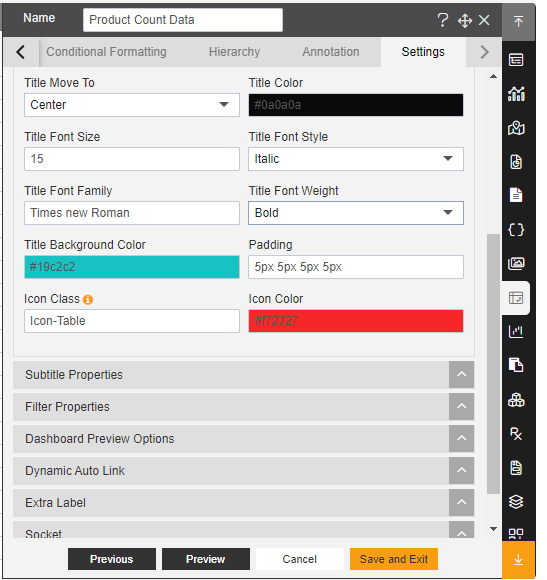
Click on Preview and Save and Exit.
Now, match your Pivot with the below example, it should look like the figure below: